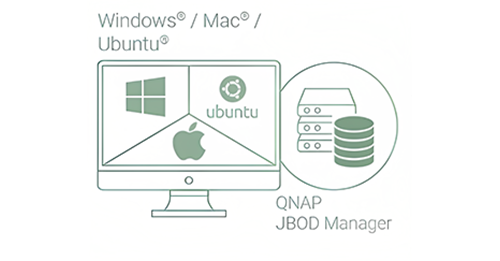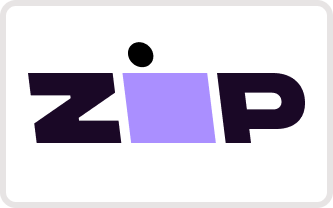QNAP TL-D800C
USB 3.2 Gen 2 Type-C High Capacity JBOD Storage Enclosure


USB 3.2 Gen 2 Type-C connectivity
* provides up to 10 Gb/s data transfer speeds. The port can support USB Type-A to Type-C connection or Thunderbolt 3 Type-C connection using different cables.
*The package includes one USB 3.2 Gen 2 Type-C to Type-A cable.
Maximum 1M USB cable is recommended.

Lockable hard drive trays prevent accidental drive removal.

Supports SATA 6Gb/s drives for reliable read/write performance.
TL - D800C (USB)
The TL-D800C JBOD storage enclosure allows you to back up and expand your QNAP NAS and computers (supports Windows only). The TL-D800C features eight 3.5-inch SATA 6Gb/s drive bays with USB 3.2 Gen 2 (10 Gbps) Type-C connectivity to provide a fast and smooth expansion solution.


Notes:
1. TL-D800C only supports devices with USB 3.2 Gen 1 (or above) port.
2. QNAP recommends following the standard procedure to connect or disconnect the TL-D800C. For more Information, please see the TL-D800C user manual.
3. The TL-D800C can only be used as an individual storage pool or volume on the NAS. Its storage pool/volume cannot be combined into the connected NAS. NAS applications cannot be installed on the TL-D800C.
4. The TL-D800C only supports QNAP NAS running on QTS 4.4.2 (or above) or QUTS hero operating system.
5. The TL-D800C doesn't support ASM1142 USB controller IC based USB ports and PCIe expansion cards (e.g. QNAP USB-U31A2P01 expansion card)
Flexible storage configuration and management
The TL-D800C provides software-controlled configurations for greater management flexibility. Users can configure RAID and monitor disk health using the QTS/QUTS hero Storage & Snapshots Manager on a QNAP NAS, or by using the QNAP JBOD Manager utility on their windows computer.

What you need to know
You can connect your TL-D800C to Windows®, and UbuntuR computers through the USB interface and use built-in utility to manage the RAID configuration.
Note:
1. When the USB port endpoint usage exceeds the limit, drives on the TL-D800C may not be recognized. For more information, please visit https://www.cambrionix.com/articles_support/endpoint-limitation-usb-hubs/
2. Before removing a storage pool, make sure you have removed all volumes and LUNS on that storage pool to avoid unexpected disasters.
3. Please connect your TL USB JBOD directly to the USB port on your PC. Do not connect the TL USB JBOD to the USB hub.
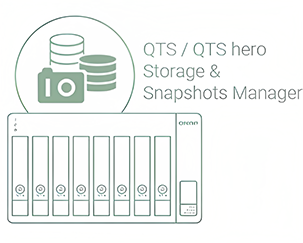
Use the QTS/QUTS hero Storage & Snapshots Manager to configure the TL- D800C as a storage enclosure for your QNAP NAS.
The NAS expansion storage mode supports various NAS functions, including storage pools and snapshots. With TL-D800C, you can easily expand storage capacity.
The QNAP JBOD Manager is a desktop utility for monitoring the TL-D800C on Windows®, and UbuntuR computers.
You can quickly obtain disk statuses, JBOD information and health, view fan rotation speed, and check for firmware version updates.
Intelligently monitor JBOD enclosure status on PC and servers with QNAP JBOD Manager
The QNAP JBOD Manager is a desktop utility for monitoring the TL- D800C on Windows® computers. You can quickly obtain and view information about the JBOD status, health, fan rotation speed, and check for firmware version updates. All device events are recorded, and QNAP JBOD Manager will automatically send system alert notifications to your desktop.
Notes:
1. You can set up new software RAID groups in [Windows Storage Spaces] in Windows 8 (or later versions).
2. Windows Server 2012 R2 (or later version) users can set up new software RAID groups in [Server Manager].
3. Ubuntu 18.04 users need to pass commands into [mdadm] to set up new software RAID groups.
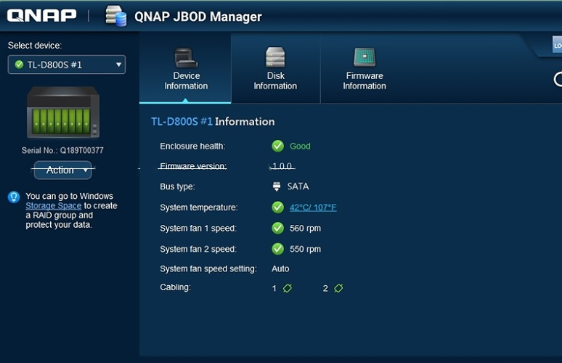
.png)
JBOD migration speeds up remote file transfers
Migrating a large number of small files or a single large data file by network environment can be time- consuming and consume significant network bandwidth that causes decreased work efficiency. The TL-D800C supports remote file transfer. All you have to do is set up the RAID configuration and store a large number of files. Then you can move the TL-D800C to another place and connect it with the computer or NAS to experience the device's simple plug and play feature and fast data migration.
Note: If you have set up the software RAID configuration, the TL-D800C migration only supports hosts running on the same operating system.
Use TL-D800C as a high- capacity disk drive reader by setting up single disk mode
You can treat each disk in your TL-D800C as an individual storage space, and also use it as a removable drive. It can function like a high-capacity disk drive reader. When one of disk reaches data storage limitation, you can remove it and put it into a dry box. Then swap a different disk into the TL-D800C empty drive slot. After that, you can install the disk that reached full data capacity into the TL- D800C and connect it with a computer or NAS for direct file access.
Note: The operating system of the destination host should support the drive file system for file access. For example, NTFS (for Windows), EXT4 (for Ubuntu or QNAP NAS), exFAT (for Windows, Ubuntu, and QNAP NAS) etc.

Versatile usage scenarios to meet storage expansion needs
The TL-D800C meets many storage expansion requirements for the home and office. Below is a list of potential usage scenarios:
Scenario 1: Expand your NAS capacity
The TL-D800C provides an alternative method for users to expand their NAS storage capacity. By connecting the TL-D800C to their NAS and using the Storage & Snapshots Manager in QTS or QUTS hero, users can easily configure and manage their storage expansion. The TL-D800C supports a variety of QNAP NAS storage and file management functions, allowing users to build storage pools, finding files with Qsirch, and organizing files with Qfiling.
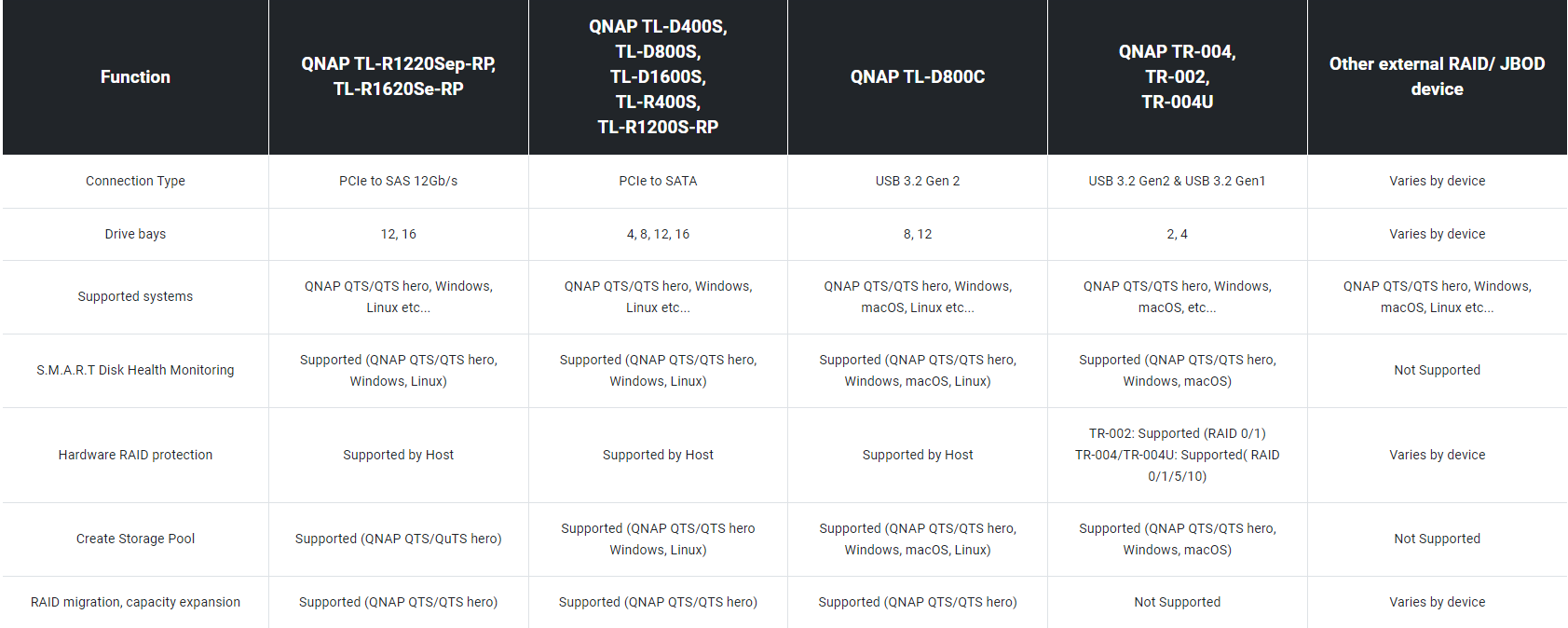
Note:
1. The TL-D800C does not support QNAP NAS models that cannot be updated to QTS 4.4.2 (or later) and the following NAS models: TS-128, TS-228, TS-131, TS-231, TS-431, TS-431U.
2. Drives can only be migrated from one TL USB JBOD to another TL USB JBOD. Files and data stored on drives migrated to or from other JBOD devices will not be recognized.
Scenario 2: External storage for your NAS
You can use the TL-D800C to expand your NAS storage. You can select disks to create storage pools for expanding your NAS capacity, or you can treat each disk as an individual external storage space and use it as a removable drive for greater flexibility. Regardless of the mode you use, you can always use Storage & Snapshots Manager in QTS or QUTS hero to set up and manage your TL-D800C and use hard drive S.M.A.R.T. and Notification Center to check disk status anytime and anywhere.
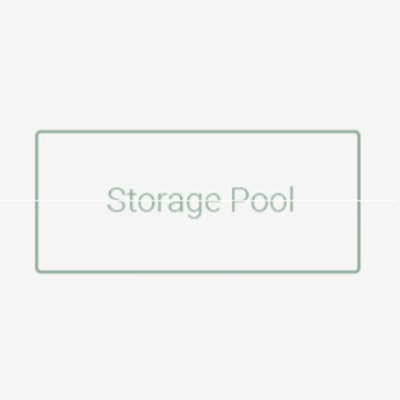
Mode 1: Expand NAS capacity with storage pool mode
You can use Storage & Snapshots Manager in QTS or QUTS hero to configure the RAID storage pool for your TL-D800C and expand NAS capacity.
Note: The TL-D800C can only be used as an individual storage pool or volume on the NAS. Its storage pool/volume cannot be combined into the connected NAS. NAS applications cannot be installed on the
TL-D800C
.png)
Mode 2: Expand your NAS with external storage mode
You can treat each disk on your TL-D800C as an individual storage space and expand your NAS capacity. For example, it will show 8 independent external disks on an 8-bay NAS.
Note: The TL-D800C supports multiple disk formats, including NTFS (for Windows), EXT4 (for Ubuntu or QNAP NAS), exFAT (for Windows, Ubuntu, and QNAP NAS) etc.
Scenario 3: Expand the storage space of your Windows®, and UbuntuR computer
You can use your TL-D800C with Windows®, and UbuntuR computers to expand more storage space. You can set up the RAID configuration of your TL-D800C to further secure data protection. Moreover, you can also use the single disk mode and format with the exFAT file system for more convenient access and sharing of files between Windows® and UbuntuR computers.
Note:
1. QNAP JBOD Manager supports Windows 8 (or later versions), Windows Server 2012 R2 (or later versions), Ubuntu 18.04 (or later versions).
2. Because Windows® and UbuntuR operating systems are incompatible, the TL-D800C does not support cross-platform sharing after the RAID configuration set up.
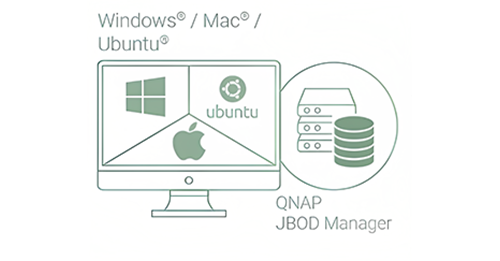
Mode 1: RAID configuration mode
You can obtain data protection by building a software RAID 0, RAID 1, and RAID 5 volume with native utility in your Windows® and UbuntuR computers, and use the QNAP JBOD Manager to monitor the TL-D800C status information.
Mode 2: Single disk mode
You can format hard drives with the exFAT file system
while accessing and sharing files between Windows® and UbuntuR computers.
Note: Your QNAP NAS can also use the exFAT file system by buying the exFAT driver's license from QNAP Store.














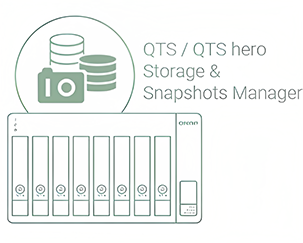
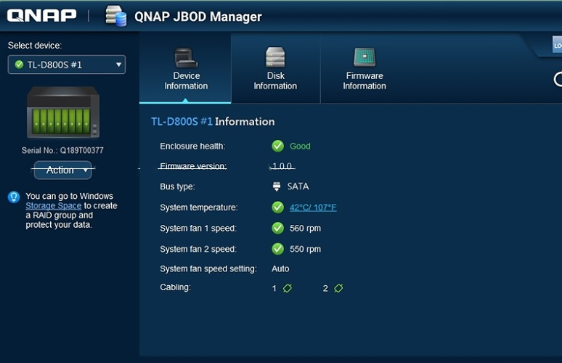
.png)
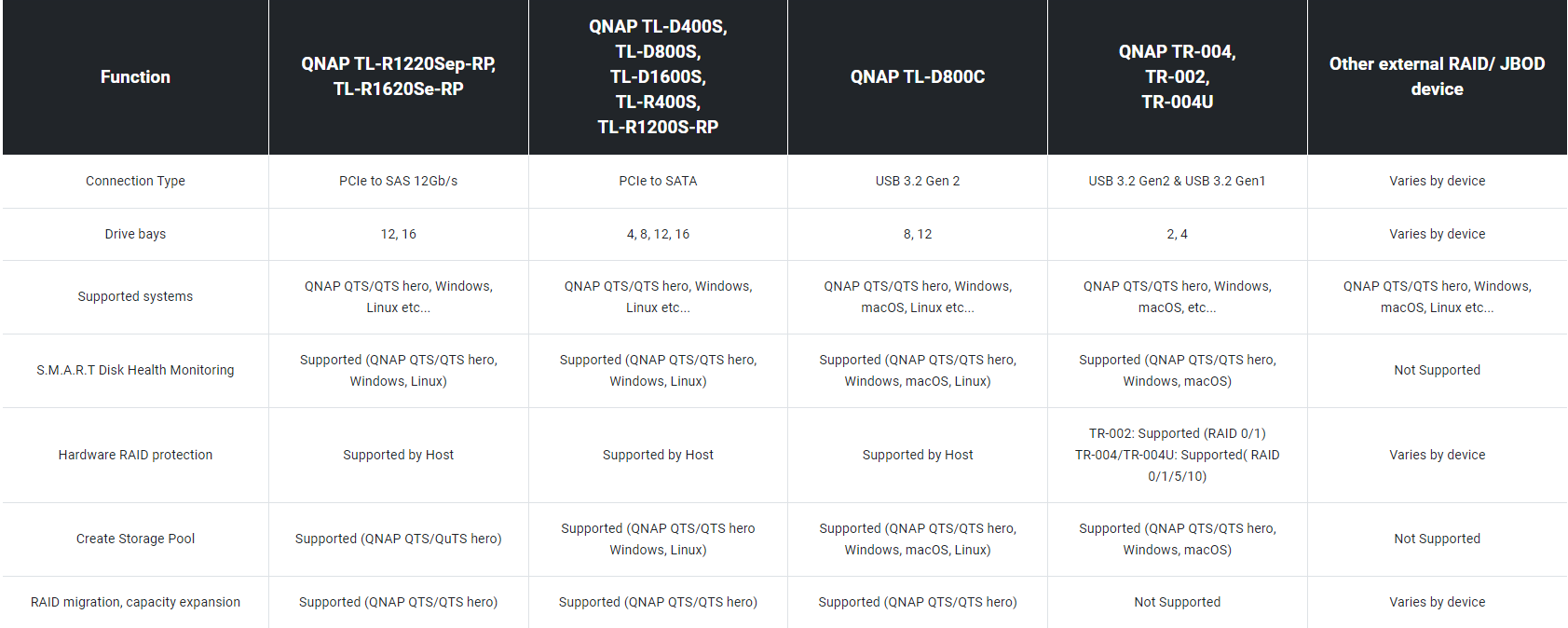
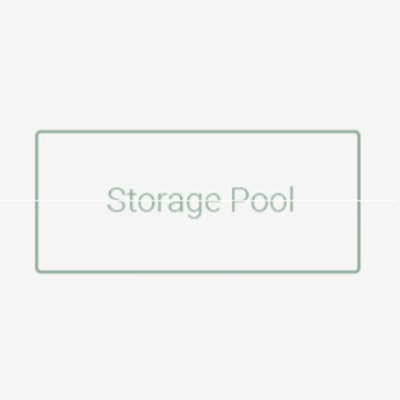
.png)